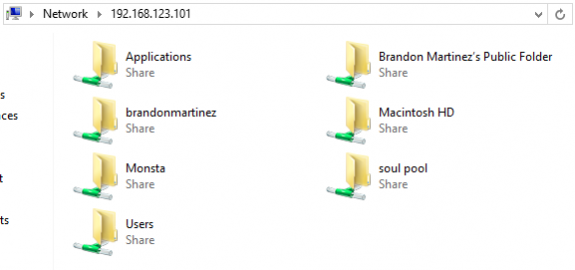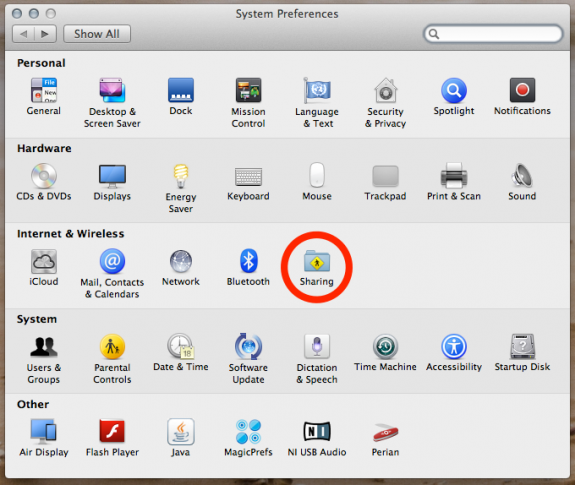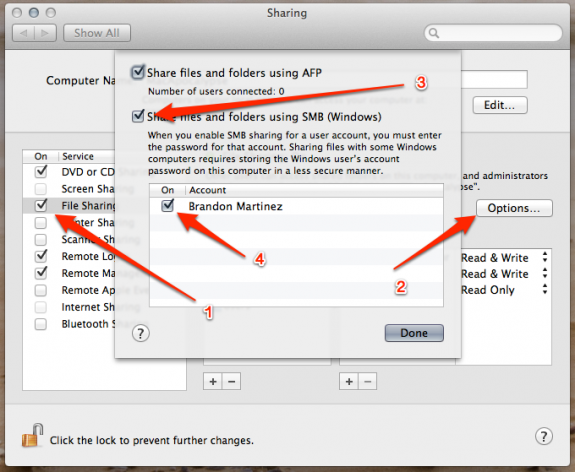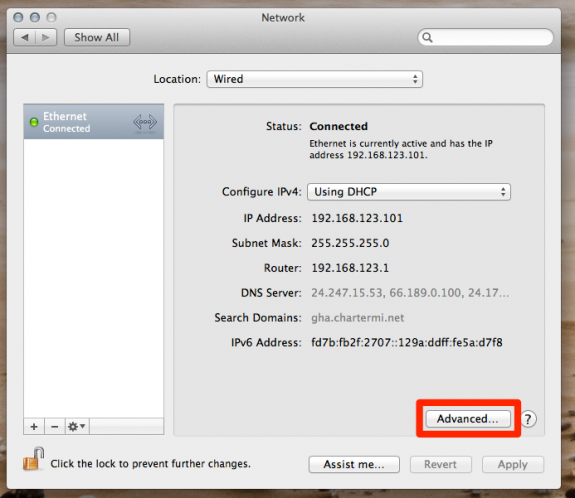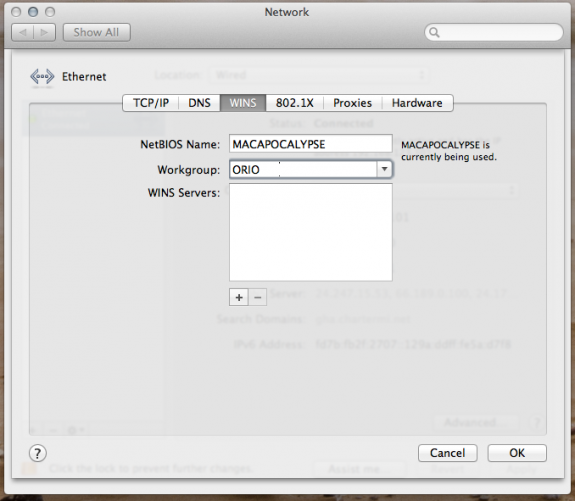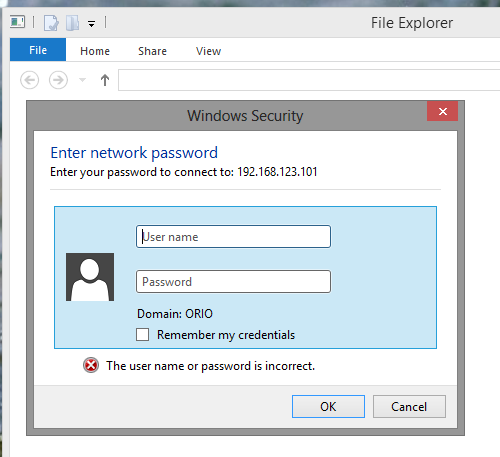Mar262013
Resolve an SMB File Sharing Issue Connecting From a Domain-Joined PC
If you're having trouble connecting to your Mac from a domain-joined PC, you may need to check your workgroup settings on your Mac.
On the Mac: open System Preferences and navigate to the Sharing section:
- Go back to the main System Preferences panel, then select Network:
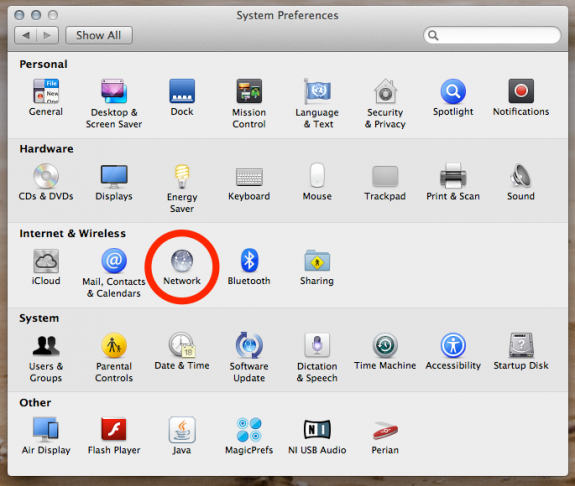
Choose your primary network adapter (the one that's connected to the same network as your PC) and select Advanced:
On the WINS tab, enter the name of the workgroup or domain that your PC is a part of. This is the most important step:
From your PC: connect to your Mac (e.g. Start, Run, \\Valid\Unc\Path\Or\IP\Address). You'll be prompted for a username and password. Notice that by default it wants to login with a domain account:
To login with a non-domain user account, prefix your Mac's username with a \, then enter your password and connect:
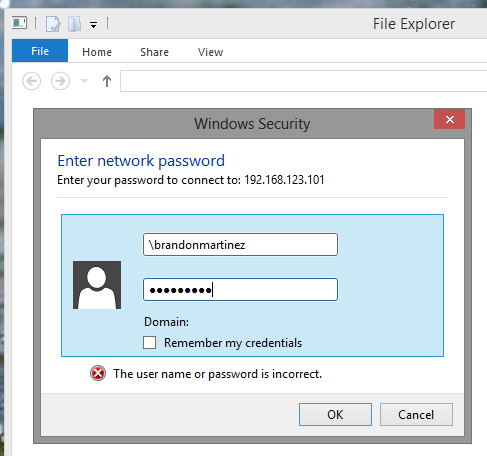
- Success!